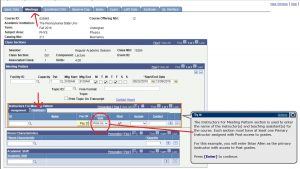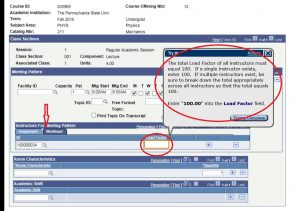Note: This FAQ is for Staff members that are setting up the course(s) in LionPATH, Faculty do not have the ability to make this correction.
The “% Responsibility” data listed in Activity Insight comes from the ‘Load Factor’ field in LionPATH. If ‘Load Factor’ is not completed correctly, or at all, in LionPATH then the % Responsibility data will not appear in Activity Insight.
QUESTION: Where do I find the ‘Load Factor’ field in LionPATH?
ANSWER: Go to ‘Meetings’ (second tab on the top). Scroll down to ‘Meeting Pattern.’ Underneath ‘Meeting Pattern’ is a section called ‘Instructors for Meeting Pattern’ (see Image 1 below).
Image 1: (click on image to make it bigger)
The ‘Instructors for Meeting Pattern’ section has two tabs.
Assignment: The first tab, ‘Assignment,’ is where you enter the name of the instructor(s) and teaching assistant(s) for the course. Each section must have at least ONE PRIMARY INSTRUCTOR assigned with ‘Post Access’ to grades.
Workload: After you enter the Primary Instructor on the Assignment tab click on the second tab called ‘Workload’ (see Image 2 below) and enter the ‘Load Factor’ for each Instructor(s) in the ‘Load Factor’ field. Note that the TOTAL of all instructors must equal 100.00. If a single instructor exists, enter 100.00. If multiple instructors exist, be sure to break out the total as appropriate across all the instructors so that the total of all instructors equals 100.00.
Image 2: (click on image to make it bigger)
For more information visit the LionPATH Online Library Tutorials: https://tutorials.lionpath.psu.edu/Publishing%20Content/PlayerPackage/data/toc.html