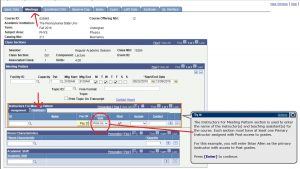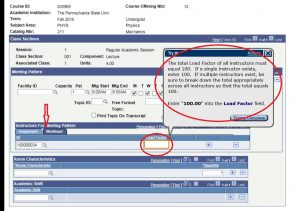First and foremost the Non-Tenure Line Faculty Promotion Dossier (NTLFPD) only goes to the Dean of your college, where the University Dossier goes up to the Vice Provost for Faculty Affairs Office.
Other differences are in the reporting structure, see below for details.
NTLFPD has a cover sheet.
NTLFPD does not have a section for sabbaticals on the biographical data page.
NTLFPD The Scholarship of Teaching and Learning divider page is different than the University Dossier. The below items are on the NTLFPD report:
- Bullet 3 is “Concise compilation of results of student feedback from multiple sources, documented evaluation of candidate’s programs, activities, and skills in relating to clientele. At the discretion of each Dean/Chancellor, grade distributions, and mean grade point averages may also be listed here”. Where the University Dossier is “Concise compilation of results of student feedback from multiple sources, documented evaluation of candidate’s programs, activities, and skills in relating to clientele”
- Bullet 6 is “Description of new courses and/or programs developed, including service learning and outreach courses”. Bullet 6 on the University Dossier is “Supervision of, and membership on, graduate and…” this bullet was moved to number 8 on the NTLFPD.
- Bullet 7 is “Description of New Methods of Teaching established courses and/or programs” where bullet 7 on the University Dossier is “Faculty input concerning the evaluation of teaching effectiveness…” and this was moved to bullet 10 on the NTLFPD.
- Bullet 9 is “Professional development activities related to your teaching responsibilities”
- Bullet 13 is “Student comments from such sources as student evaluations, formal interviews, or exit surveys. The findings should be presented either by a summary statement that conveys the students’ sense of strengths and weaknesses, or by a randomly selected set of comments prepared by the department head or delegate”
- Bullet 14 is “Selected syllabi from courses taught in the past five years (at least two and no more than three)”
NTLFPD does not have “The Patient Care and The Scholarship of Patient Care “ section as the College of Medicine is using the University Dossier report for their Non-Tenure Line Faculty Promotion reports.
NTLFPD divider for “The Scholarship of Research and Creative Accomplishments” is different than the University Dossier.The below items are on the NTLFPD:
- Bullet 4 is “Professional development activities related to your job description” where bullet 4 on the University Dossier is “Description of outreach or other activities…”
- The 10th and 12th bullet on the University Dossier was moved to the Teaching Section of the NTLFPD
NTLFPD divider for “Service and The Scholarship of Service to The University, Society, and The Profession” is different.
- Bullet 3, “Service to Society” has 9 items in the list; #7 is “Consulting and/or advising to any non-disciplinary group” and #8 is “Service to enhance diversity, equity, inclusion, and belonging”. On the University dossier #7 is “Service to enhance diversity, equity, inclusion, and belonging”
- Bullet 4, “Service to the disciplines and to the profession” has 6 items in the list; #4 is “Editorial responsibilities” and #5 is “Grant Evaluations”
If you have any questions about either of these two reports, please, email us at AI-Support@psu.edu