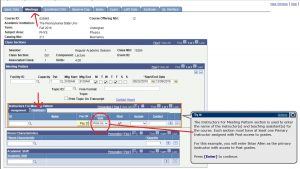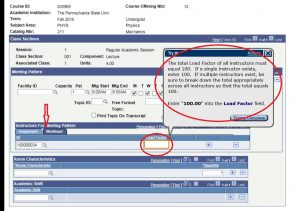List of Credit Courses Taught screen
AI Access Permission Form
Updated 10-31-2024: We now have 2 different proxy request forms, one for access to an individual faculty member and one for access to an interdisciplinary unit or institute.
This form will give proxy access to one faculty member: Individual Proxy Request Form.
This form will give proxy access to all faculty assigned to a specific Campus, College, School, Division, Department, or Institute: Unit Proxy Request Form.
FYI – Depending on the unit we may need individual forms, however, we will let you know if that is required.
Once you fill out the form email the completed form to activityinsight@psu.edu and a member of our team will respond within 24 hours, Monday through Friday 8:30am to 4:30pm.
Should my Administrative Assignments appear in the University Dossier?
Data from the Administrative Assignments screen in Activity Insight DOES appear in the University Dossier.
As of July 2017, per Blannie Bowen, Vice Provost of Academic Affairs, the data in the Administrative Assignments screen will now appear in the University Dossier. Specifically, this will appear as the first bullet under the Service to the University section.
If you have any further questions, please, contact the AI Support Team. AI-Support@psu.edu
Why am I missing the % Responsibility Data for my Courses Taught entries?
Note: This FAQ is for Staff members that are setting up the course(s) in LionPATH, Faculty do not have the ability to make this correction.
The “% Responsibility” data listed in Activity Insight comes from the ‘Load Factor’ field in LionPATH. If ‘Load Factor’ is not completed correctly, or at all, in LionPATH then the % Responsibility data will not appear in Activity Insight.
QUESTION: Where do I find the ‘Load Factor’ field in LionPATH?
ANSWER: Go to ‘Meetings’ (second tab on the top). Scroll down to ‘Meeting Pattern.’ Underneath ‘Meeting Pattern’ is a section called ‘Instructors for Meeting Pattern’ (see Image 1 below).
Image 1: (click on image to make it bigger)
The ‘Instructors for Meeting Pattern’ section has two tabs.
Assignment: The first tab, ‘Assignment,’ is where you enter the name of the instructor(s) and teaching assistant(s) for the course. Each section must have at least ONE PRIMARY INSTRUCTOR assigned with ‘Post Access’ to grades.
Workload: After you enter the Primary Instructor on the Assignment tab click on the second tab called ‘Workload’ (see Image 2 below) and enter the ‘Load Factor’ for each Instructor(s) in the ‘Load Factor’ field. Note that the TOTAL of all instructors must equal 100.00. If a single instructor exists, enter 100.00. If multiple instructors exist, be sure to break out the total as appropriate across all the instructors so that the total of all instructors equals 100.00.
Image 2: (click on image to make it bigger)
For more information visit the LionPATH Online Library Tutorials: https://tutorials.lionpath.psu.edu/Publishing%20Content/PlayerPackage/data/toc.html
ORCID: Managing Your Identity
What is ORCiD?
ORCiD provides a persistent digital identifier that distinguishes you from every other researcher. This means that it will be less likely that your name will be confused with another researcher with a similar name, ensuring that you get the credit you deserve for your work. Unlike your work email or identification number, your ORCiD ID follows you when you move. You can include your ORCiD identifier on your publications, grants and even your web page. You can also link your ORCiD ID to other services such as LinkedIn and Researcher ID. Soon you will be able to import your ORCiD publications into Activity Insight! If you have not signed up to receive your ORCiD, please visit the University Libraries’ page http://guides.libraries.psu.edu/orcid
Thank you to Robert Olendorf for providing us this information!
Why do I need to scroll when in Activity Insight?
The User Interface was optimized for 1366×768 resolution. However, on some screens, if you have a DSA (the boxes where you can add additional Authors, Presenters, Collaborators, etc.) with a lot of fields in it, it can cause the screen to be wider than usual. We will be reviewing our screens to see how we can modify these DSA fields so they do not make the screen wider.
Any questions, please, contact the AI Support Team at L-AI-Support@lists.psu.edu
How do I run a report for my Faculty?
I am a Department Head, how do I run a report for my faculty?
Find documentation here: Running Reports for Faculty
Why is my Exact Rank and Title blank in my report?
This is one of our most asked questions.
You can find this field on the Yearly Data screen, select the current year, then scroll down until you see the Exact Rank and Title field under the Department box, make sure your Exact Rank and Title has been entered.
Note: Do not enter the title of an endowed position in the Faculty/Staff Title field, that is entered into the Name of Endowed Position (if any) below.