You can connect your ORCID account to Activity Insight and import your Publications. Before that happens, you need to do some things…
First, you need to connect your ORCID ID to PSU by visiting http://orcid.identity.psu.edu
Step-by-step instructions for this can be found here: https://guides.libraries.psu.edu/orcid
Once you connect your ORCID account to PSU login to Activity Insight. Go to Publications. Click on Import located on the top right side. Where it says “Select a service,” choose ORCID, then click on “Create or Connect your ORCID ID”. Make sure your browser does not have pop-ups blocked.
You will be asked to “authorize” the connection between Activity Insight and your ORCID ID.
Activity Insight will only import records marked as “public” or “trusted-party” in ORCID.
If you have any issues or questions, you can email activityinsight@psu.edu for help.