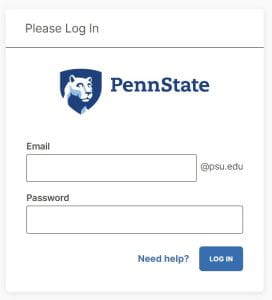Did you know that if you were at an institution or go to an institution that uses Activity Insight (also known as Faculty Success by Watermark), you can request your data to be copied to/from that institution?
Our policy requires faculty members to notify us if they are leaving and wish to have their data copied to the new institute. We will not release data to another institution without the faculty’s written request. Other institutions have the same policy regarding the release of data.
How do you start this process?
1. Email the following information to activityinsight@psu.edu:
- First and Last Name.
- The institution you are coming from or going to.
- Your Penn State web access information (example: abc1234), you must have one before we can even create your account in Activity Insight.
- The email address you used at your previous or new institution to log into Activity Insight. This helps Watermark identify the correct user.
2. We will then forward your request to Watermark to copy the data to/from PSU. This data transfer can take anywhere from 2 to 4 weeks, depending on the amount of data.
3. We will then verify that the information has been copied cleanly to our database. The only information that will be copied is data in the Research and Creative Accomplishments section of Activity Insight. Teaching and Service information does not get copied because it is specific to each institution.
As always, if you have any questions, email your Penn State Activity Insight Support Team at activityinsight@psu.edu.